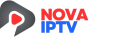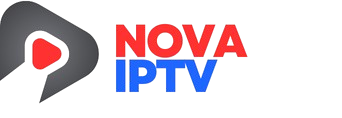How to Set Up IPTV on Your Smart TV
Setting up IPTV on your Smart TV is a wonderful way to enjoy live channels, movies, and series without the need for an external device. With the right IPTV app and a stable internet connection, your Smart TV can become a powerful entertainment hub. This guide will walk you through the best apps and how to get started.
Choosing an IPTV App
Before installation, it’s important to choose the IPTV app that best suits your needs. Below are some of the most popular IPTV players compatible with Smart TVs in 2025:
1. IPTV Smarters Pro (Free for life)
IPTV Smarters Pro is one of the most widely used IPTV apps available on many Smart TV brands (Samsung, LG, etc.) via their app stores.
- Pros: Free, simple UI, supports Xtream Codes & M3U playlists.
- Cons: No built-in content; needs a subscription from an IPTV provider.
IPTV Smarters Pro (Free for life)
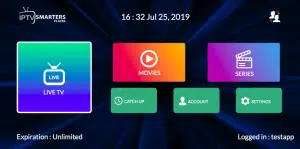
- Features: This app has a great user interface and is free to use. It’s easy to set up since you don’t need to upload your playlist to a different site. However, it has some limitations.
2. HOT IPTV (30-day trial, then €4.99/year)
HOT IPTV is a sleek and affordable IPTV app with a 30-day free trial, then a low yearly fee.
- Pros: Affordable, modern interface, stable performance.
- Cons: Some features are locked behind a subscription.
HOT IPTV (30 days trial then 4.99eur a year)
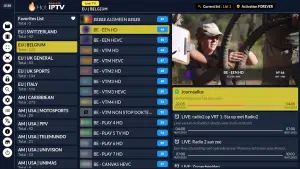
- Recommendation: We recommend HOT IPTV for its smooth and easy-to-use interface. You can try it for free for 14 days, then it’s just 5 euros per year. For more details, check out our blog post.
3. IBO Player / IBO Player Pro (7-day trial, then $10 lifetime)
IBO Player offers a premium experience with advanced features like multiple profiles and enhanced video quality options.
- Pros: One-time payment, customizable interface, supports all IPTV formats.
- Cons: Slight learning curve for new users.
IBO Player / IBO Player Pro (7 days trial then 10 dollars lifetime)
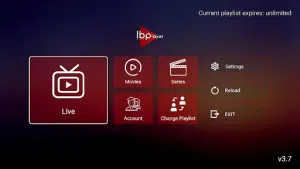
- Description: A popular app with many users. It may experience downtime occasionally but is generally reliable.
4.Other Options (Available on older smart tvs)
- Apps: Smart One IPTV, Duplex IPTV, Net IPTV, SS IPTV, Smart IPTV
- Note: These apps have similar setups and follow the instructions below. Be aware that some have limited memory (Smart IPTV).
Setting Up IPTV Smarters Pro on Smart TV (Free)
To install IPTV Smarters Pro on your Smart TV, follow these steps:
- Download the App: Go to your TV’s App Store and search for IPTV Smarters Pro.
- Install and Launch: Once installed, open the app.
- Enter Xtream Codes API: Use the login details provided in your email. Make sure to use the server link specified for this app, as noted in your email.
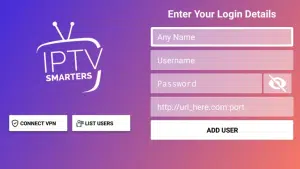
- First Box: You can put ANYTHING
- Second Box: Your Username (Found on EMAIL/WhatsApp)
- Third Box: Your Password (Found on EMAIL/WhatsApp)
- Forth Box: Server URL (Found on EMAIL/WhatsApp) – Always Starts with HTTP://
If it doesn’t work, ask your IPTV provider for a DNS link that is compatible with the app, as not all links will work. Also, ensure that the links are in the format http://.
Setting Up Any IPTV Player App on Smart TV (Paid)
For this tutorial, we’ll use HOT IPTV, but you can apply the same process to any other IPTV app.

Step-by-Step Guide
- Download the App: Go to the App Store and search for HOT IPTV– (IBO Player Pro/ Ibo Player/ Duplecast etc. All of these app follow same setup process!)
- After installation, open the app and note the MAC address displayed on the screen.
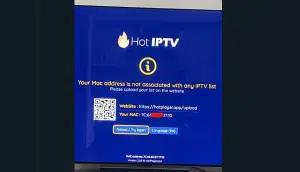
- Send Your MAC Address:
- Option 1: Send us your MAC address via WhatsApp by clicking here. Please include the MAC address, app name, and your payment email/order id.
- Option 2: Set it up yourself by continuing with the following steps. (its easy to do!)
- Visit the HOT IPTV Website: Go to the link shown in the HOT IPTV app: https://hotplayer.app/upload
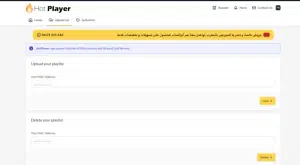
- Enter MAC Address: Type in your MAC address and press NEXT.
- Add Your M3U Link: Enter the M3U link sent to you via email, along with a playlist name (it can be anything you like).
- Save and Restart: Click save, then restart your app to begin streaming.
Notes
- You can follow these same steps for any other PAID IPTV app you choose.
- Make sure when you paste m3u link on app site, its HTTP! not https! (this happens a lot!)
- Almost all Smart TV apps are paid, except for IPTV Smarters Pro, which can be a bit clunky and occasionally glitches. You might consider opting for a more reliable option like IBO Player Pro or HOT IPTV.
Other Options (Available on older Smart TVs)
If your Smart TV doesn’t support the apps above, try these:
- Smart IPTV (SIPTV)—Paid app, reliable and widely used.
- SET IPTV—Newer app with a modern look, paid.
- Net IPTV—Lightweight and fast, supports multiple playlists.
Setting Up IPTV Smarters Pro on Smart TV (Free)
- Open the App Store on your Smart TV (Samsung, LG, etc.).
- Search for “IPTV Smarters Pro” and install it.
- Launch the app, then select a login method:
- Load Your Playlist or File/url.
- Login with Xtream Codes
- Enter IPTV credentials provided by your IPTV service:
- Username
- Password
- Server/Portal URL
- Start streaming content via the Live TV, Movies, or Series sections.
Setting Up Any IPTV Player App on a smart TV (Paid)
Here’s how to begin using a paid app like HOT IPTV or IBO Player.
Step-by-Step Guide
- Download the app from your smart TV’s app store.
- Open the app to get your device ID or activation code.
- Visit the app’s official website on a computer or phone.
- Register your device using the code and upload your IPTV playlist (M3U or Xtream Codes).
- Complete payment if required (after the free trial).
- Go back to the TV app—your IPTV channels will load automatically.
Notes
- Make sure your playlist or login credentials are correct.
- Use a wired connection for the best streaming quality.
- Always verify your IPTV provider supports the app you’re using.
Next
Once setup is complete:
- Explore categories: live TV, VOD, series, and catch-up TV.
- Customize your interface (favorites, EPG settings, parental control).
- Set up external players (e.g., VLC) for better playback performance.
- Use a VPN if you face regional restrictions or ISP throttling.
Categories
Most IPTV apps organize content into the following sections:
- Live TV—Watch real-time broadcasts across countries.
- Movies—On-demand film library
- Series—Full seasons and episodes of TV shows
- Catch-Up—Missed a show? Rewatch it here.
- Favorites—Bookmark your most-watched content.
- EPG—Electronic Program Guide for channel listings