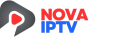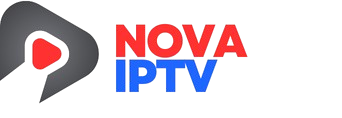How to Easily Set Up IPTV on FireStick: A Step-By-Step Guide (2025)
Introduction
Internet Protocol Television (IPTV) has become one of the most popular ways to stream live TV and on-demand content. Whether you’re cutting the cord or looking for more flexible entertainment options, setting up IPTV on an Amazon Fire Stick is a cost-effective and user-friendly solution. This guide walks you through every step to get started.
Choosing the Right IPTV App
Before you can install IPTV on your FireStick, you need to pick a reliable IPTV app. Here are a few popular choices:
- TiviMate—Ideal for advanced users who want a customizable interface.
- IPTV Smarters Pro—Great for beginners with an intuitive layout.
- Perfect Player—Known for its lightweight design and smooth performance.
- XCIPTV Player—Offers a slick, modern interface with EPG support.
Make sure the app you choose supports M3U playlists or Xtream Codes API, depending on your IPTV service provider.
What You Need to Know
Before you begin, here are the essential requirements:
- A FireStick or Fire TV device connected to your TV.
- A stable internet connection (at least 15 Mbps is recommended).
- An active IPTV subscription with an M3U playlist or Xtream Codes login.
- A media player app downloaded to the FireStick.
Important: Some IPTV services may not be legal in your region. Always use a VPN to protect your privacy and avoid geo-restrictions.
How to Set Up IPTV on FireStick?
Follow these steps to install IPTV Smarters Pro on your Firestick:








█ If you dont have developper options enabled, do the steps shown on the video below or click here.

10. Click Install unknown apps.

11. Find the Downloader app and click it.

12. This will turn Unknown Sources to On for the Downloader app. This will enable side-loading on your device.

13. Launch Downloader.

14. Click Allow.

15. Click OK.

16. Type in any of the following codes in the link part:
IPTV Smarters Pro Downloader Code:
6421807
Learn more on IPTV Smarters Pro App
17. Wait for file to download.



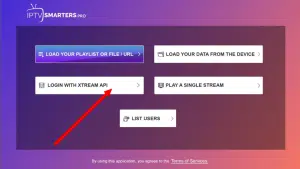
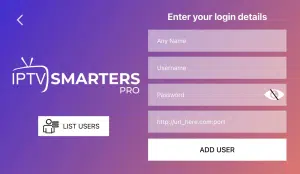
Categories
Here are the types of content most IPTV services offer:
- Live TV Channels—Sports, News, Entertainment, and more
- Video On Demand (VOD) – Movies and Series
- Catch-Up TV— Missed a show? Watch it later.
- Radio—Some services also include streaming radio stations.
- EPG—Electronic Program Guide to see what’s airing and when